Piano Companion is an app that can be downloaded on your computer, tablet, or phone. Upon opening the app, you are greeted with a simple menu that allows for all of the features to be easily utilized. Below is a description of the tabs and their respective features.
At the top left, you will find the Chords Dictionary tab. This allows you to hear and visualize more than 1500 chords and chord progressions, as well as to create custom chords. To start, select a key at the top of the screen. You can then scroll through an interactive table of every chord in that key. Pressing on a tab allows you to hear what it sounds like, and underneath you are shown which piano keys are necessary to replicate that chord.
Another feature is the Scales Dictionary. In this tab, you will find a comprehensive list of the names of the scales. At the top is ‘Acoustic’, and it is listed alphabetically through ‘Zokuso’. You can also sort by key, meaning you can see what they look like in multiple formats, such as on a keyboard and on sheet music.
The app also features a Circle of Fifths tab, an essential tool for understanding music theory. To make use of this, navigate to a designated area and you will see the name of the chord, how to play it, and what it looks like as sheet music throughout all octaves. You can also listen to what the chord sounds like on a keyboard. The outermost layer of the circle lists major scales. For example, navigating to the outermost ‘F’ will give you information about F Major. The middle circle prompts minor chords. For example, if you navigate to ‘f’, you will find all you need to know about F Natural Minor.
The Piano Companion app would not be complete without its virtual piano feature, simply titled Piano. This essentially works like a MIDI keyboard in that many instruments can be played while never leaving the keyboard format. The default is set to Grand Piano, but other instruments include a guitar, cello, two synths, and a few percussion instruments such as the xylophone. Tap on the keys to hear what they sound like, and there is also a useful feature where you can record what you played. This is a great tool to practice playing the chords for yourself, as well as for composing music.
There is also a Quiz feature. If you navigate to it, you will be brought to a page to download an app called Sight Reading Trainer: ChordIQ, where you can test the knowledge you learned on the Piano Companion app while also seeing how you performed compared to others.
Also, you will come across a User Library tab. This feature is completely customizable to best fit your needs. To start, navigate to the plus arrow and enter a name. You are then asked to choose a root. This tab is best used to keep a convenient list of the chords and scales you find most useful.
Toward the bottom of the app, there is a comprehensive Settings page. At the top, you will find ways to connect to the online forum as well as the Facebook and Twitter pages. You then have a chance to change the language from the default of English and to limit what you see in each tab. For example, if you are overwhelmed by the Scales Dictionary, you can opt to ‘Show only popular scales’. Another useful setting is the ability to change the default instrument from Grand Piano to another option. This way, if you tap on a chord, you may hear it as a guitar or synth instead.
Feel free to check it out and download the Piano Companion app for yourself.
Piano Companion app is our newest advertiser here on Music Matters Blog, and we are grateful for their support of the online music education community! If you are interested in finding out more about how you can promote your company, event, or product, just send us an e-mail and we will let you know about our advertising packages.
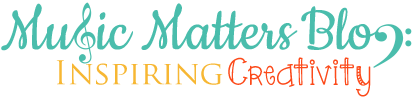





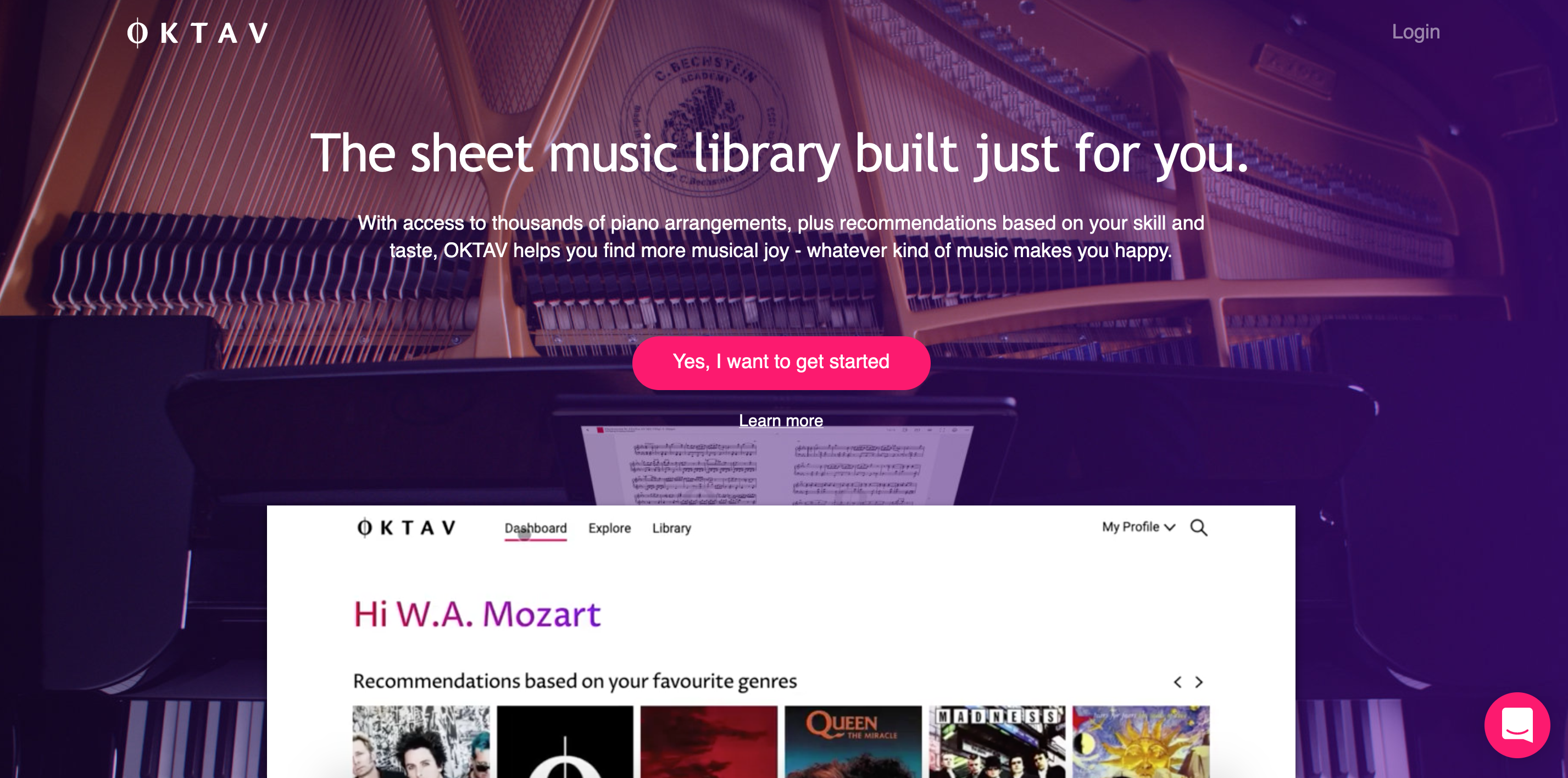


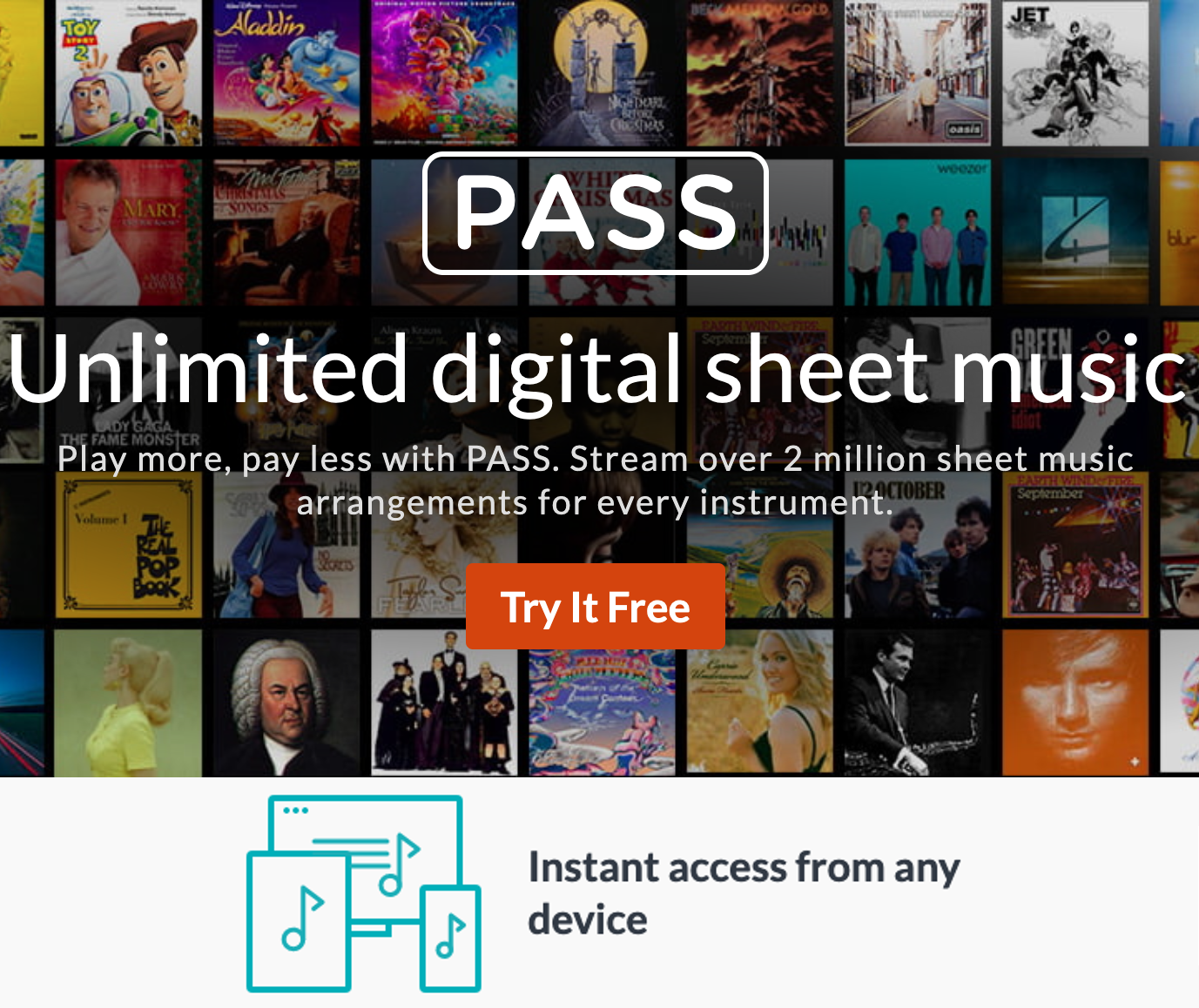
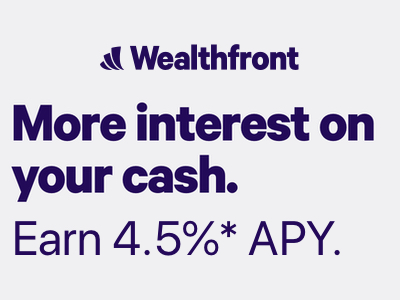


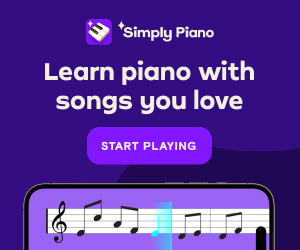


Leave a Reply