Which program do you use to create such cool worksheets?
I created this worksheet in MS Word, using Finale for the scale and key signature snippets, and then importing them into MS Word. This was actually my first time using the export feature in Finale, but I had a visual in mind of how I wanted the worksheet to look, so I was determined to learn how to do it! And it was incredibly easy. In fact, I’m so excited about learning how to do this that I’ll outline the steps here in case you want to give it a try. (Also, if you’re interested in getting the Finale notation software, the best place I’ve found on-line to order it is AABACA/MusicBarn.com.)
I’m using Finale 2005, but hopefully the steps will be the same for whatever version you have:
1. In the setup wizard, select Chorus>Voice [No Staff Name].
2. Select the time signature 8/1. (You’ll have to click the ?? option and manually set the number of beats and note value.)
3. Notate the desired scale on the staff.
4. Make the time signature invisible by right clicking the measure, selecting Edit Measure Attributes, and changing the Time Signature setting to Always Hide. I also changed the width of the measure to 3.0.
5. Click on Tools>Advanced Tools>Graphics. Then double-click your right mouse button and drag a box around the area you want to import (the first measure).
6. Click on Graphics>Export Selection. Choose file type and save to the desired location on your computer. Voila! Now you’ve got a nice little image that can be inserted into MS Word or any other program in which you want to create a worksheet. Follow the same steps for each scale.
Isn’t that easy and fun?! I’m sure there are so many other little tricks and tips for using Finale more effectively, but this one will provide me enough fun for a while, I’m sure.
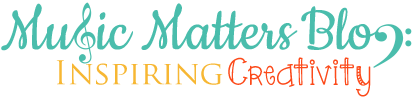



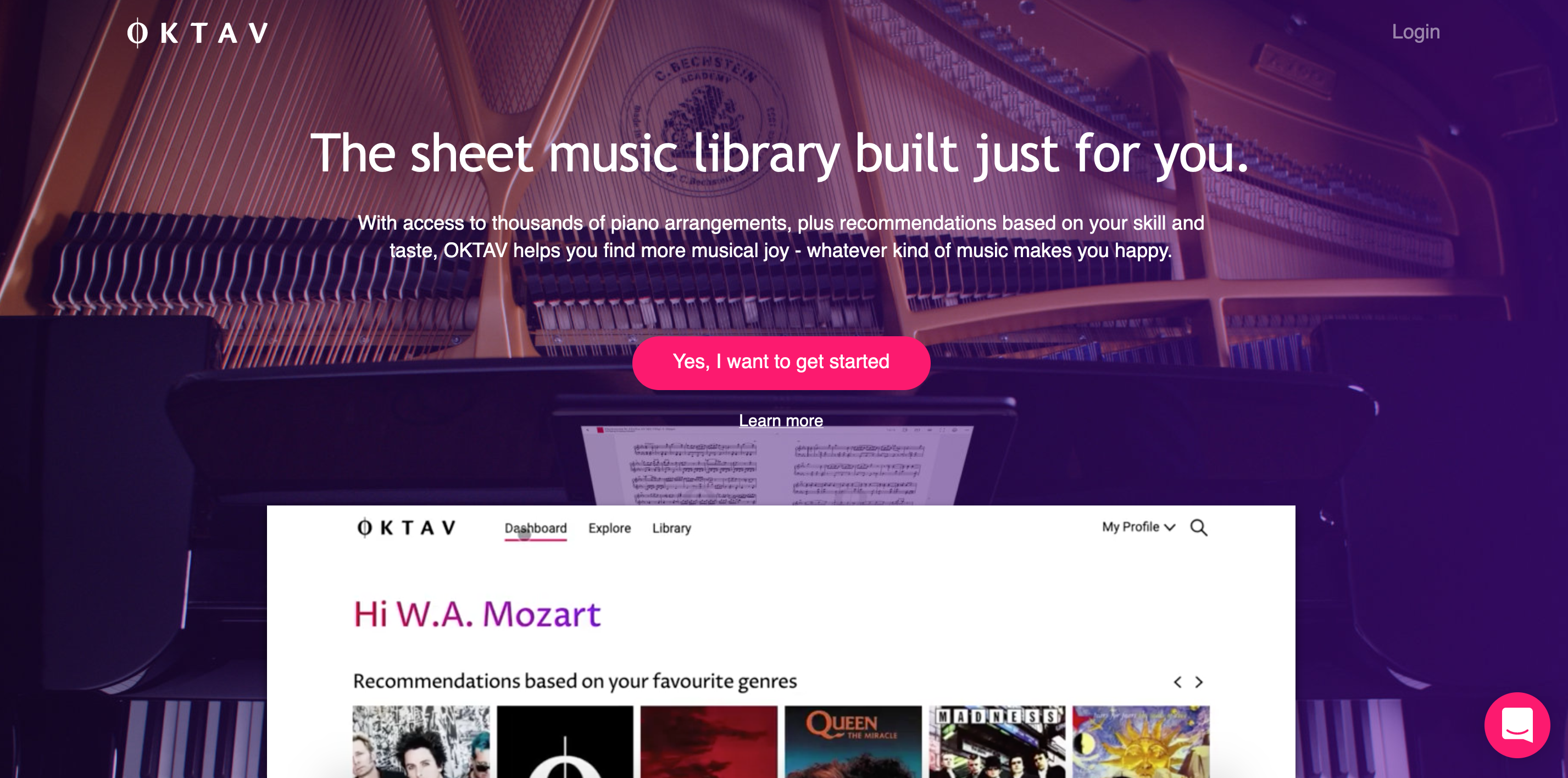


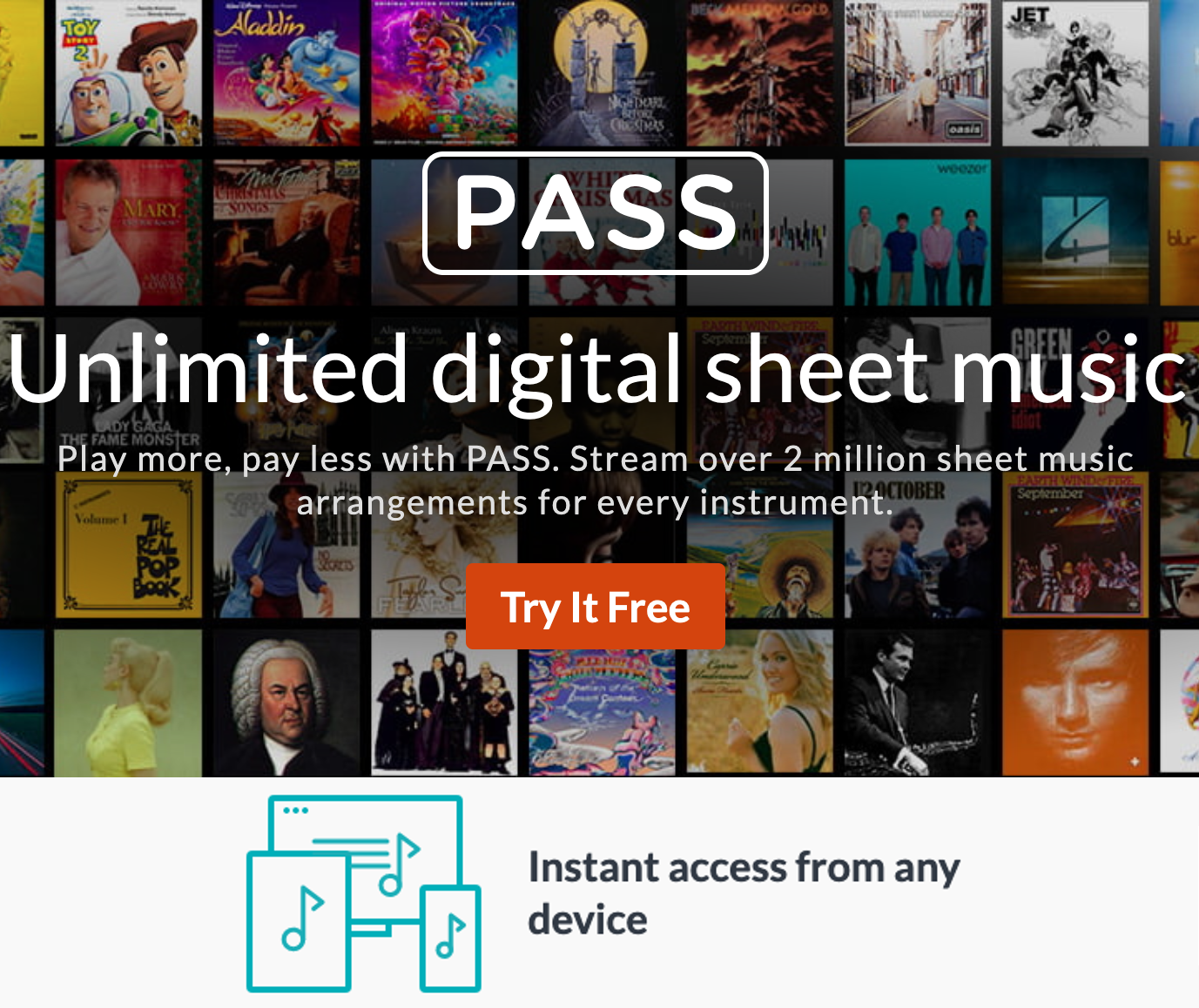
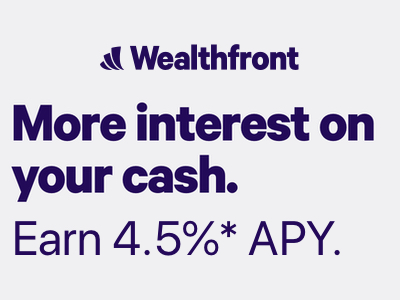


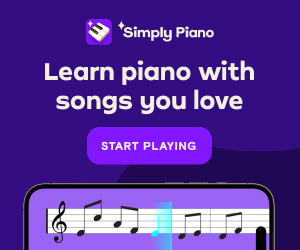


Leave a Reply