This is a fun principle! Contrast. Contrast will add interest to your design and will grab the attention of the reader. This can be achieved through the use of contrasting fonts, colors, sizes, and more. Keep in mind that items on a page should either be the same or contrasting. They should not be similar. For example, if you’re using two different font styles, choose two that are completely contrasting, not two that look similar to each other.
Here’s a quick overview of different font styles:

serif – with “feet” – best for large bodies of text

sans serif – without “feet” – good for headlines or small bodies of text

script – should not be used for all caps

decorative – very fun and attention getting! Be sure that if you use a decorative font it supports the text and doesn’t distract from it.
As an aside, one of the best sites I’ve found for downloading fonts is Abstract Fonts.
Here are some quick step-by-step instructions for downloading and installing new fonts onto your computer:
I created a folder in My Documents called “Downloads.” Within this folder, I have separate folders for “Graphics” and “Fonts.” Any fonts I download from the Internet go into the “Fonts” folder.
1. Once you have located a font that you would like to download, click on the appropriate download button.
2. When given the option, navigate to and save the file in your “Fonts” folder.
3. Once you have finished the download, open the folder to ensure that the font has downloaded properly.
4. Close the folder.
5. Go to your start menu and select CONTROL PANEL.
6. Double-click on the icon labeled FONTS.
7. Go to File and select INSTALL NEW FONTS.
8. In the folders window, select the folder to which you have downloaded your new fonts. All the downloaded fonts should appear in the list in the above window.
9. Select the fonts you want to install, or click “Select All” and click OK.
The new fonts will be installed and ready to use in all of your programs!
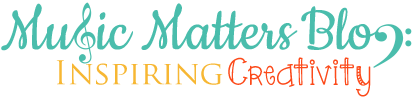


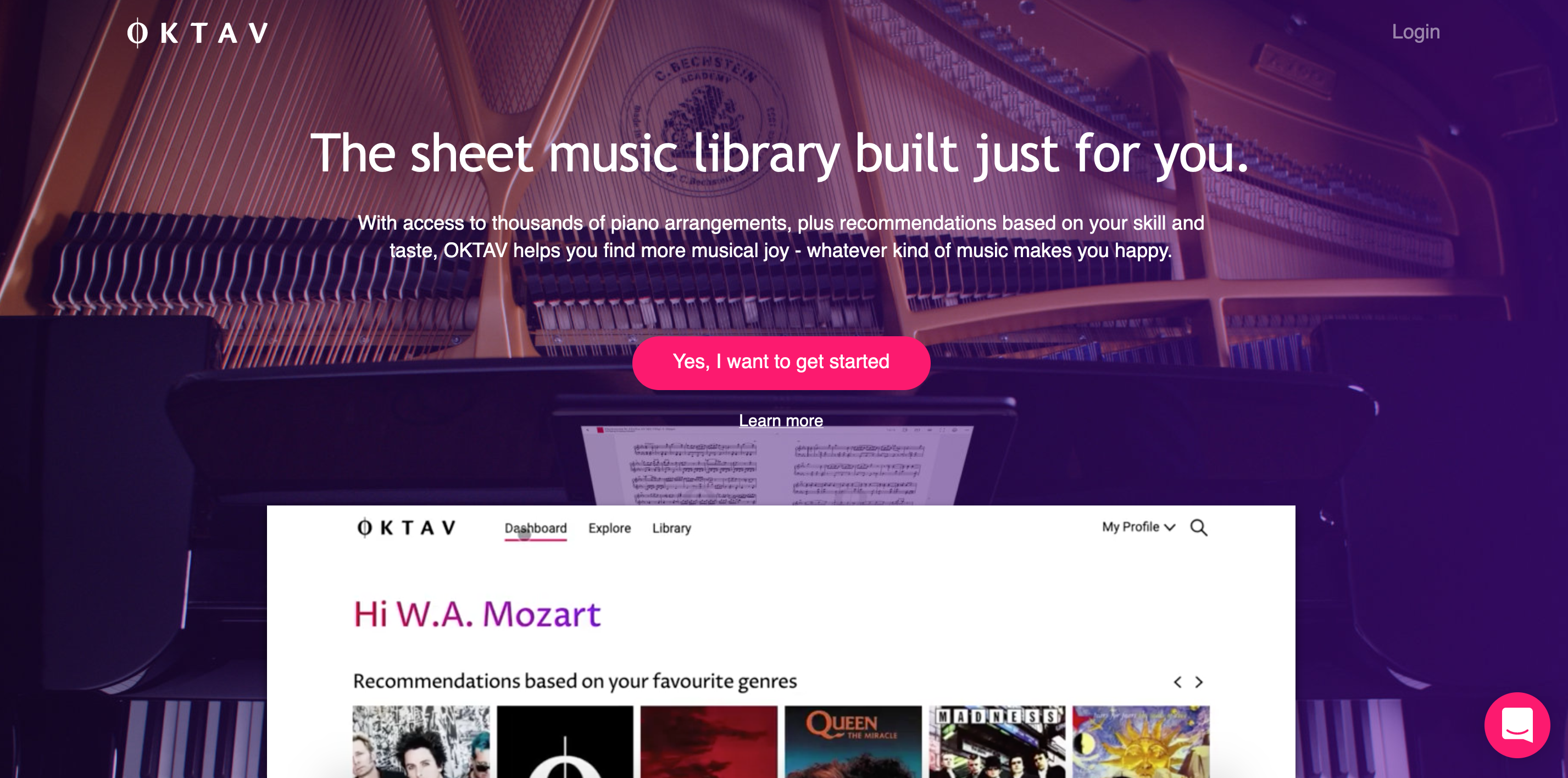


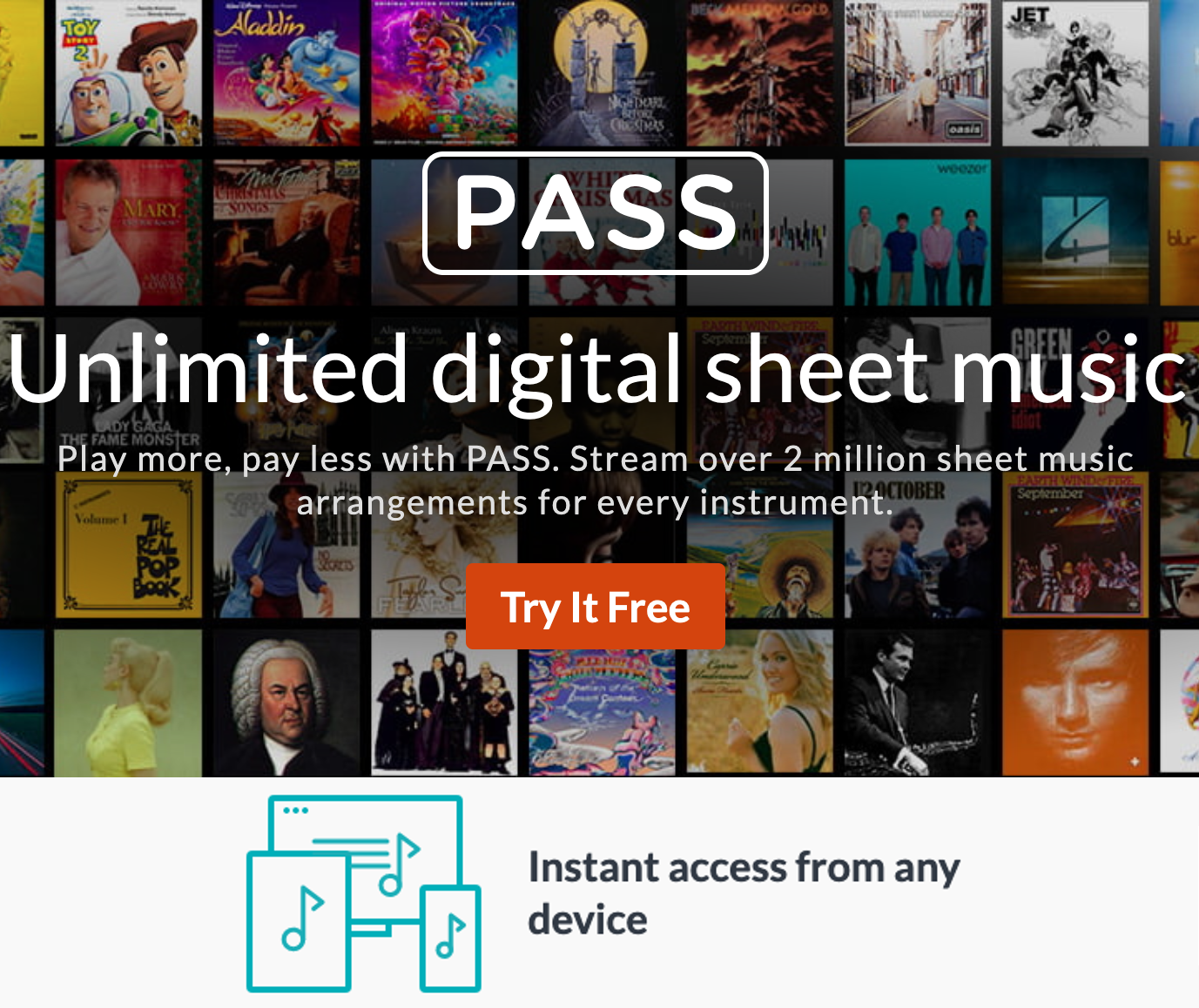
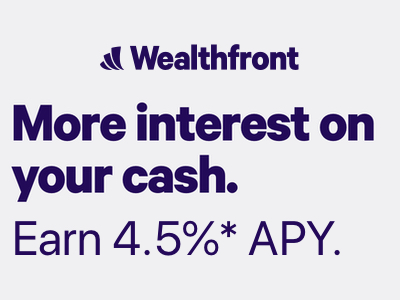


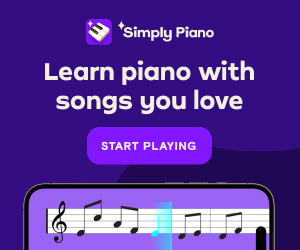


Leave a Reply